Software Help
Remote Support
Install Anydesk: https://anydesk.com/en/downloads/
How to set up D.future Copilot
Follow the the 3 step process here: Installation Guide
Upload Case
Watch this short tutorial video: https://share.getcloudapp.com/5zu2Wkoq
Please use this lab email for sending Rx information or files: cases@dfuture.dental
Send us your information directly from your scanner. Search for our lab email: cases@dfuture.dental on any of these platforms: 3Shape Unite, Dentsply Sirona Connect, iTero, Medit Link
Troubleshoot: Case Doesn't Appear
A) Window Minimized
If you have a scenario where on screen it says "Case Review In Progress" but you are unable to see the case, it is likely that the case is open but the window is minimized. Refer to this video in order to maximize the window.
Troubleshoot: All Seats Occupied
This means that there is another dentist who is using the software. We are working to add more software seats to avoid this in the future.
Tip: Try to review your case eariler in the day to avoid the "traffic rush"
File Uploading
How to export CBCT DICOM files
Here is a great guide put together by ROE dental laboratory in the USA. Click the link and scroll to the bottom for the section on exporting DICOM files.
https://www.roedentallab.com/collaboration/managing-dicoms/

How to zip CBCT DICOM files
Navigate to folder with DICOM files (ending with .DCM), then follow this tutorial