Review Case Any Time
The Review Now button allows you to view and edit your cases any time. Follow this guide to make sure you use this feature correctly. Steps 1 to 4 are about installing Parsec. if you have already set up Parsec, you can skip to Step 5.
0. Download and run the D.future desktop app:
for Windows
for Mac
1. Install Parsec: Parsec is a high performance screen sharing software originally designed for video games. It's optimized for high FPS and low latency. Click here to download: https://parsec.app/downloads
2. Double click on downloaded file. Follow steps of installation until completion

3. Open the Parsec application and click Sign Up to create a new account.

Enter your details:

4. Once you are registered for Parsec, log in to your account. If done correctly, your screen should look similar to this:

5. Open a web browser and login to your dfuture.dental account: https://dfuture.dental/account
6. Click on the Review tab to see cases that are Ready for Review

7. Click on Review Case and then Review Now.

A loading screen should appear:
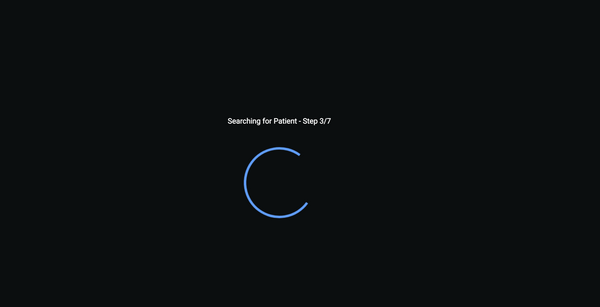
8. Once your case is finished loading. you will be redirected to a invitation screen. Click on the blue button. This will connect your Parsec application to our computers. You have 20 seconds to press the button or your session will expire and you will need to return to your account and press Review Now agian

9. *Important* . The Parsec application may not automatically open. You may need to manually open the Parsec application to view your case.

10. Edit your digital plan. You can schedule a complimentary training session with your planner if you need help using the tools.

11. Once finished editing click on the home button to save and close your case. This will end your Parsec session.

12. Back on your dfuture.dental account you can review the same case again, review or review any other case. Once you are ready to approve a case, press Ready to Go.

14. If you have any additional comments you would like to make, enter them in the text box. Click Request Report for Approval

15. Upon submitting the form, the planner will not make any further modification to your implant position. The planner will design the surgical guide according to your desired implant position, and generate a surgical report for your final approval.